 \
\
 \
\
NI AWR MWOffice Interface Sonnet Advanced Translation Options dialog box
Sonnet Options property page - Translation Options
The Sonnet Advanced Translation Options dialog box is opened when you click on the Advanced button in the Translation Options section of the Sonnet Options property page in the NI AWR MWOffice Interface. This dialog box allows you to control various translation options for your Sonnet simulation. The controls are explained below.
Geometry Objects
All Thick Metal: Converts all metals which use a conductivity and thickness setting in your EM structure to the Thick Metal metal type in the destination Sonnet project. Thin film resistors are not converted. For more information about Sonnet’s metal types, please refer to Metal Types..
All Lossless Metal: Converts all metal in your EM structure to the Lossless metal type in the destination Sonnet project. For more information about Sonnet’s metal types, please refer to Metal Types.
All Lossless Dielectrics: Converts all dielectrics in your EM structure into lossless dielectrics in the destination Sonnet project. For more information on Sonnet’s modeling of dielectric loss, please refer to Dielectric Editor.
Remove Unused Materials: Removes any defined materials such as planar metal types, via metal types or dielectrics that are not used in the translated Sonnet project. The only materials defined in the resulting Sonnet project are materials used in the Sonnet project. Selected by default. If this option is turned off, all materials defined in the Microwave Office project are translated.
Union Geometry: Merges any adjacent metal polygons with the same metal properties. If a polygon has another geometry element attached, such as a port, it will not be merged. This option is probably best used for the flow of a layout that has been generated from a schematic with MLIN, MCURVE, etc. using AWR’s EM extraction.
Add Via Pads: Adds a Fill metal pad to the top and bottom of any via which does not already have a pad at the bottom or top in the geometry being input. The pad is created using the same metal as the via. Note that the via pad is added by the Sonnet analysis engine prior to analyzing and is not shown in the Sonnet’s project editor 2D view. It is, however, visible in the 3D view in the project editor.
Thick Metal Naming: There is a naming convention for a metal type in AWR which will be converted to the Thick Metal metal type in Sonnet. This option is on by default. If you do not wish to use the naming convention, clear this checkbox.
Model Vias as Solid: Via metal types are created in the Sonnet project to model via polygons. The loss model used for these via metal types is the Volume loss model for which you can choose to model your vias as hollow or solid. Selecting this check box will model all of your vias as solid.
Port Translation Options
Edge Ports: This is a global setting and controls how open-ended edge ports in Microwave Office are modeled in Sonnet. An edge port in Sonnet may only occur on the box wall. If a port is on a polygon edge and is not on the box wall, this creates an error condition. How this error condition is handled is controlled by this setting.
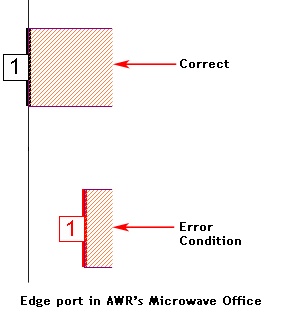
There are three choices.
Internal Ports: This is a global setting and controls how open-ended internal ports in Microwave Office are modeled in Sonnet. An internal port should only occur between two polygons in order to translate correctly to Sonnet. If there is no polygon on one side of the port, this creates an error condition. How this error condition is handled is controlled by this setting.
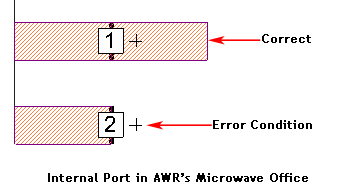
There are three choices.
EM Extraction Via Ports: During the extraction from the AWR schematic to an EM structure, via ports are created as placeholder ports to connect a component schematic.
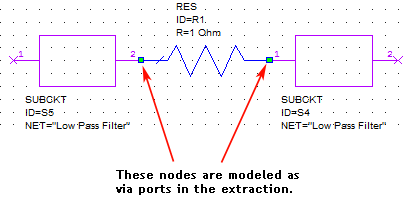
These via ports may be converted as follows:
Via Array Translation Options
This section of the dialog box contains the options which control how the via array simplification is performed when a circuit is translated into Sonnet. For a detailed discussion of these controls, please refer to “Via Array Simplification” chapter in the Sonnet Translators manual.