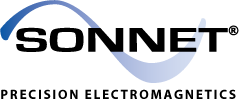Sonnet 17.52 Release Notes
Release notes for other versions.
New Re-designed Interface: Release 17 introduces a new, even more intuitive interface for Sonnet Software, with windows that provide almost infinite flexibility. You can now configure your design environment to suit your way of working, placing controls anywhere in the Sonnet window or in separate windows.
Sonnet tabbed window: The Sonnet window now contains all running modules which appear in separate tabs, allowing the user to quickly move through different parts of their design process. Tabs may be rearranged or moved into their own windows as needed and then added back to the main window at the user's discretion.
Session Manager: Release 17 introduces the Sonnet session. The Sonnet session window allows you to access all the modules in Sonnet Software, manage your project files, access help and Sonnet example files and access various administrative tasks. The main session tab contains a session manager which displays everything presently open in your session which can be used to easily manage elements of your session and move between modules. The session manager is displayed by default within every module in Sonnet.
A session is automatically saved when you exit Sonnet so that all of the open tabs reappear the next time you run the software. You may also choose to manually save and load a session configuration.
Performance Improvement: The thread count for the Desktop Solver (DTS) has been increased to 8 and the thread count for the High Performance Solver (HPS) has been increased to 64.
Sonnet EM Co-Simulation (SEC): Release 17 introduces Sonnet's EM Co-Simulation (SEC) for ADS which allows you to perform EM Co-simulation from within the ADS Analog/RF simulation engine. An SEC component placed within the ADS schematic can invoke Sonnet EM simulations and allows the user to tune or optimize a parameterized Sonnet project from the ADS design environment.
Sonnet Technology File (STF): Release 17 introduces the Sonnet technology file for Sonnet interfaces and translators which stores all the information needed for the stackup. This file is intended to replace the Sonnet substrate file (*.matl). Both file formats are supported in this release, but the older substrate file will be slowly phased out in upcoming releases.
Metal Bias: The new Sonnet Technology File (STF) has been used in the development of PDK models for specific commercially available technologies. The new STF file format along with enhancements to the analysis engine, em, allows for the inclusion of metal bias data from foundries to account for fabrication effects during analysis.
Port Enhancements: Improvements in creating and modeling ports have been made in Release 17. The port type is automatically assigned based on the placement of the port in the circuit with immediate feedback on correct port placement. A new type of port, the delta gap port is introduced in this release. A delta gap port has the same functionality as a version 16 standard port placed between two adjacent polygons. Several capabilities have been added to ports including assigning a local ground polygon, assigning multiple numbers to a single port and controlling the polarity of ports.
When you are adding ports to your circuit, the appearance of the cursor changes based on the type of port that would be added at the present location of the cursor. New port symbols are also being used to represent the ports in your circuit.
Sweeps: There is a new implementation for setting up your analysis sweeps that is more powerful and efficient.
New Measurements and Equations in the response viewer: There are a number of new measurements and pre-defined equations available in the response viewer combined with a new interface for managing your curves.
Tuning in the response viewer: You may now interactively change the value of variables in your project and see the effect on your response.
Job Queues: The new Job Queue tab has replaced the analysis monitor to control and monitor your analyses. The Job Queue can be used to set up jobs for later analysis, or to run analysis jobs immediately. You may define multiple job queues in your session.
Remote Server Setup: Setting up remote servers has been streamlined and simplified with an intuitive interface.
Far Field Viewer Availability
The Far Field Viewer is not yet available in version 17.52, but will be included in the 17.54 version, coming soon. In the meantime, you may use the following procedure to view the far field for a version 17.52 project. The release 16 software can be installed on the same computer as the 17.52 software. Your 17.52 license can be used to enable both versions of the software. You will need to have both versions installed in order to use this procedure.
1. Create and analyze your circuit in the 17.52 version of the software, being sure to select the Compute Currents EM option for your analysis.
This option creates the data needed for the far field viewer.
2. Export the analyzed project to a release 16 project by selecting File → Export → 16.52 Project from the main menu in the project editor tab.
This project is compatible with any version of release 16: 16.52, 16.54 or 16.56. The name of the release 16 project should be different than the release 17 project so you do not overwrite the original. Exporting the project to the earlier version may lose features which are included in version 17.52 but not in release 16, but the current density data produced by the 17.52 analysis is still available in the project.
3. Start Sonnet release 16, then click on the View Far Field button in the Sonnet task bar.
4. In the pop-up menu which appears, select "Browse for Project," then select the release 16 project.
Be aware that if changes need to be made to your circuit, you should return to the version 17.52 project to edit your circuit, then repeat these steps, again exporting to a release 16 project after analyzing in version 17.52.