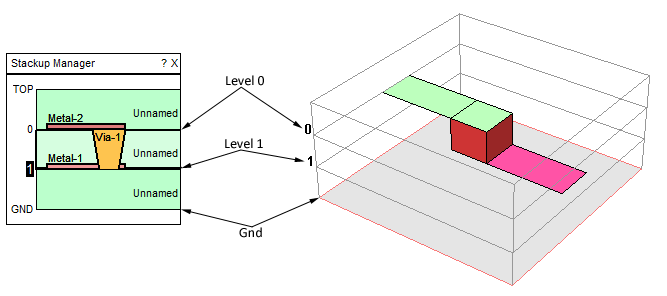One of the most important aspects of importing a GDSII file is in mapping the GDS streams to your Sonnet project. The GDSII file does not contain the information listed below, which Sonnet requires to translate the GDSII file into a Sonnet project. This information is conveyed to Sonnet through the Layer Mapping settings, found in the Import Wizard.
Sonnet’s Technology Layers can be used to store items 2, 3 and 4 making translations much more efficient.
Sometimes you do not know some of this information before translating, especially the physical location and order of the layers, and the object type of the stream. If this is the case, you may need to do a “blind” import, which allows you to look at the resulting polygons to determine the purpose of the GDS stream. Then, do a second import using the knowledge you learned from the first import. However, caution should be used when using this approach since you would not be able to detect if a given stream contains objects that do not translate due to a limitation of the translation (see Not All GDSII Structures are Supported for more information.)
The stream mapping can be accomplished three different ways:
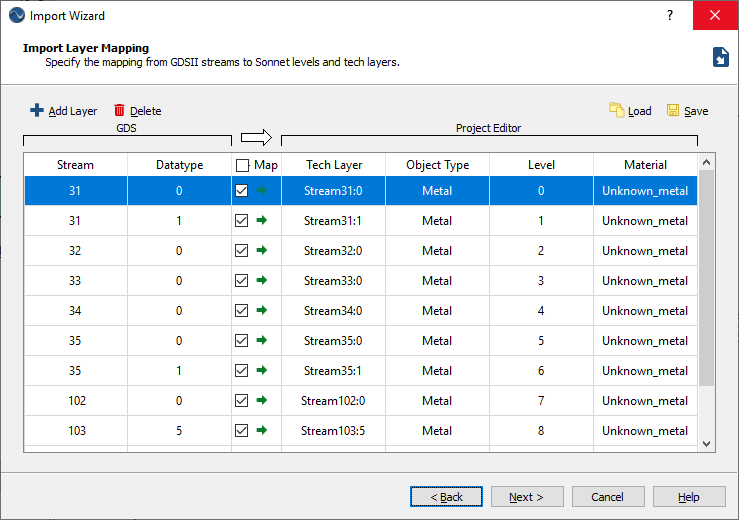
Often, you only need to enter this information on your first import, then one of the other two methods below can be used for subsequent imports.
Mapping information in your template file is stored in the Technology Layer definitions. Technology Layers allow you to define a group of objects with common properties including the metal level on which they are placed in your Sonnet project; they may also store the import/export settings for GDSII for the project. For more information on Technology Layers, please see Technology Layers.
In order to properly map the layers in the GDSII file to the Sonnet project, you need to have an understanding of the metal levels convention in Sonnet. Below is a 3D view of a Sonnet project with two metal levels; the stackup manager for the project is also shown. Note that level 0 is the highest metal level and is attached to the bottom of the top dielectric layer. Level numbers increase as you move down through the dielectric layers.