The third tab in the Preferences dialog box is Substrate, as shown below. This tab determines what substrate file is used for a new design.
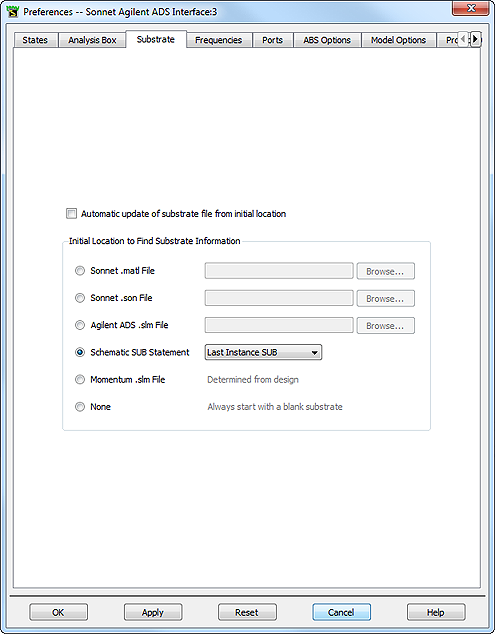
You have six choices of substrates to use for your default settings. For details on the contents of the substrate file, please see Defining the Substrate.
Automatic update of substrate from initial location: If you wish to update the substrate definition in your Sonnet project whenever a change is made in the source (selected below the checkbox), select this checkbox. Anytime that the Sonnet project is opened, the initial location is checked and any changes made there are updated in the Sonnet project.
Sonnet .matl file: This is a file which contains all the substrate settings. You create a Sonnet .matl file when you use the Sonnet ⇒ Setup ⇒ Substrate ⇒ Export command in the layout view menu. For details, see Saving a Substrate File.
Sonnet .son file: This is another Sonnet project. All of the substrate parameters are taken from the chosen Sonnet project. For details, see Using an Existing Sonnet Substrate.
Keysight ADS .slm File: Clicking on this button allows you to use an existing Momentum substrate file as your default.
Schematic SUB Statement: This uses a statement from the ADS schematic. If there is more than one, you may select the desired statement from the drop down list. This is equivalent to using the Sonnet ⇒ Setup ⇒ Substrate ⇒ Update from Schematic command.
Momentum .slm File: Clicking on this button allows you to use an existing .slm file from Momentum if one is available for the project.
None: This option always starts with a blank substrate.