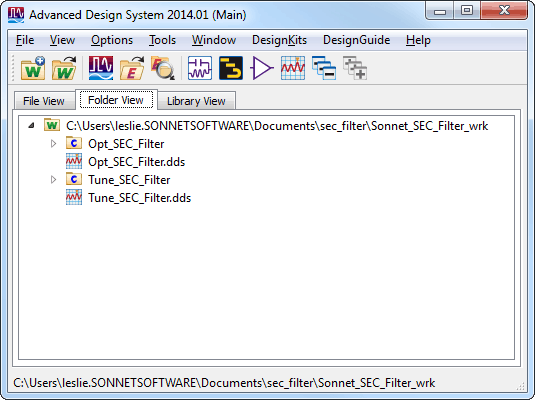The Sonnet example "sec_filter" contains an archived workspace that is used for this tutorial. The workspace contains two test bench cells for Optimization and Tuning, and two data displays for Optimization and Tuning. The source project for the SEC component is included in the main workspace folder.
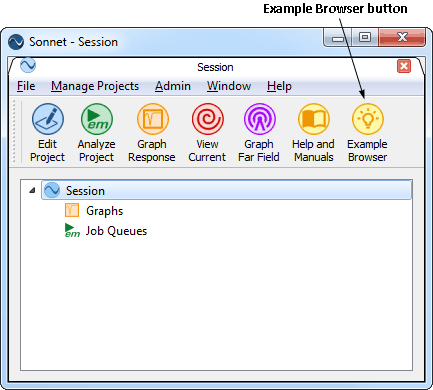
Sonnet's Example Browser appears on your display.
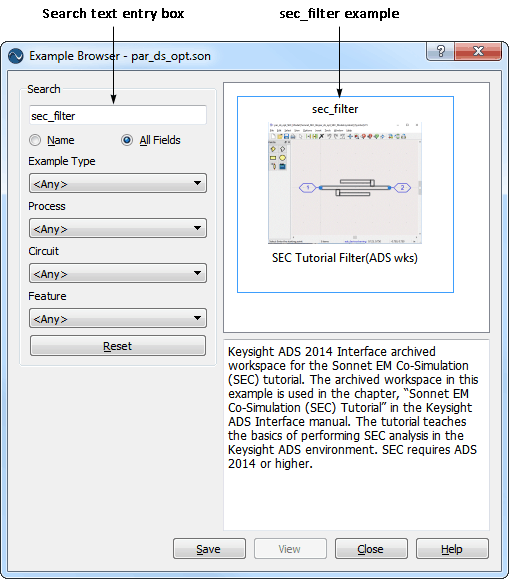
The sec_filter example is displayed in the Example Browser window. A description of the example appears below the thumbnail.
The archived workspace “Sonnet _SEC_Filter_wrk.7ads” is copied to your working directory.
If you do not know how to start the Keysight ADS program, please refer to your documentation. The main ADS window appears on your display.
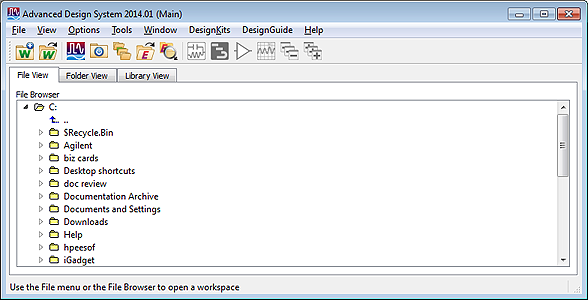
A browse window appears on your display; select the archive you copied in the previous step from your working directory. The ADS Unarchive wizard appears on your display.
You may also click on the Browse button to open a Browse window in order to select the desired directory.
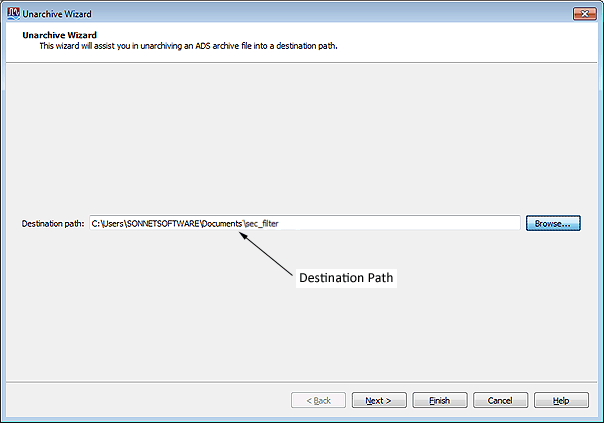
The rest of the values in the Wizard are set correctly. When the process is complete a message telling you the file was successfully unarchived appears. The ADS main window displays the Sonnet_SEC_Filter_wrk workspace.