Polygons and points may be entered and moved by using the mouse or their coordinates may be typed in directly. You can type in polar or Cartesian coordinates either as absolute coordinates or relative coordinates. Relative coordinates are relative to the last point entered.
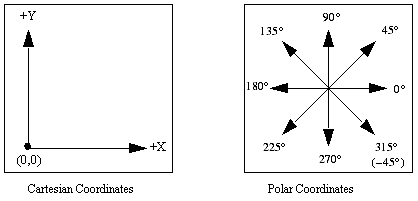
Keyboard entry may be used with the following commands:
Insert - Brick - Draw Brick Rectangle
Insert - Brick - Draw Brick Polygon
The keyboard entry, when available, appears at the bottom of the project editor tab in the status bar, as shown below:
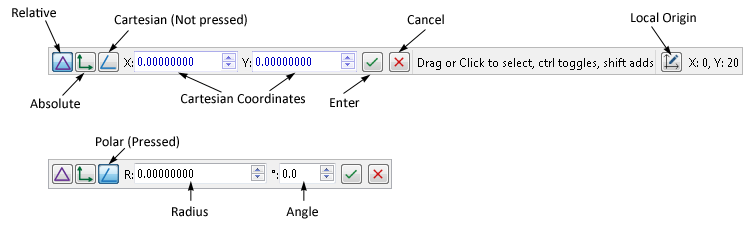
Once the command has been selected from the menu, or the tool bar, you may enter the desired points using the keyboard. Pressing the Enter key, or clicking on the Enter button, completes the entry of each point. As you type the numbers they appear in the status bar. If you make a mistake while entering multiple points for a polygon, pressing the Delete or Backspace key deletes the last point entered. Note that coordinates are snapped to the nearest snap grid point.
Points may be entered using absolute or relative coordinates. Click on the appropriate button to chose the desired mode. You may not mix absolute coordinates with relative coordinates. You may enter the location as Cartesian or Polar coordinates. The input entry fields are changed depending on the mode.
Direct keyboard entry of coordinates can be used in place of mouse actions in most circumstances, including while adding rectangles, moving objects and zooming.
 The location of a point in a polygon may be entered using absolute coordinates. An absolute coordinate consists of two numbers, the location in the x direction (horizontal) and the location in the y-direction (vertical). Enter each value in it's text entry box. To use absolute coordinates, push the Absolute Coordinate button.
The location of a point in a polygon may be entered using absolute coordinates. An absolute coordinate consists of two numbers, the location in the x direction (horizontal) and the location in the y-direction (vertical). Enter each value in it's text entry box. To use absolute coordinates, push the Absolute Coordinate button.
 A relative coordinate defines the location of the next point in relationship to the last point entered. You may use either Cartesian coordinates or Polar coordinates. To use relative coordinates, push the Relative Coordinate button.
A relative coordinate defines the location of the next point in relationship to the last point entered. You may use either Cartesian coordinates or Polar coordinates. To use relative coordinates, push the Relative Coordinate button.
A relative point using Cartesian coordinates consists of the distance from the last point in the x-direction (horizontal) and the distance from the last point in the y-direction (vertical). Enter each value in it's text entry box.
A relative point using polar coordinates consists of the radius, the distance from the last point, and an angle, which is the angle from the last point at which the new point is to be placed. Enter each value in it's text entry box.
You may mix mouse and keyboard entry of points. Note that for entering a rectangle, you only enter two points: the origin of the rectangle and the location of the opposite corner.