Selecting Insert - Via - Draw Via Rectangle allows you to create a via rectangular polygon. Once the rectangle is added to the circuit, it is subsequently treated like any other polygon with no restrictions.
- After selecting the Draw Via Rectangle command, the Add Via Rectangle tool bar appears in the project editor tab.
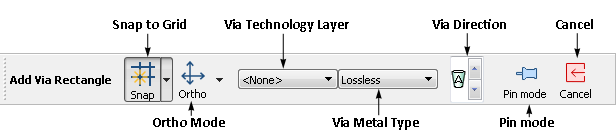
- If you wish to assign the rectangle to a Technology Layer, you may select it from the ViaTechnology Layer drop list in the tool bar. If no Technology Layer is assigned, you may select a via metal from the drop list. You may also select a direction for the via: up one level
 , down one level
, down one level  or down to ground
or down to ground  .
.
- Once your selections, if any, are made, place the cursor where you want one corner of the rectangle to be.
- Drag the cursor to form an outline of the desired rectangle.
- When the rectangle is the size and dimensions you want, release the mouse button to draw the via rectangle in your circuit.
If you wish to add more than one rectangle at a time, press the shift key while making the menu selection or click on the Pin mode button  in the Add Via Rectangle tool bar. This will leave you in Add Via Rectangle until you explicitly exit this mode by selecting another command or clicking on the Cancel button
in the Add Via Rectangle tool bar. This will leave you in Add Via Rectangle until you explicitly exit this mode by selecting another command or clicking on the Cancel button  in the Add Via Rectangle tool bar .
in the Add Via Rectangle tool bar .
You may enter the location of the points used to create a rectangle using the keyboard, see Keyboard Entry of Points and Polygons for details.
Tool Bar Button: 
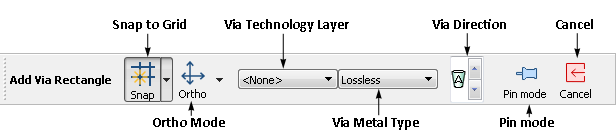
![]() in the Add Via Rectangle tool bar. This will leave you in Add Via Rectangle until you explicitly exit this mode by selecting another command or clicking on the Cancel button
in the Add Via Rectangle tool bar. This will leave you in Add Via Rectangle until you explicitly exit this mode by selecting another command or clicking on the Cancel button ![]() in the Add Via Rectangle tool bar .
in the Add Via Rectangle tool bar .