The Pi Model File Entry dialog box is opened when you add a Pi Model output file or edit an already specified Pi Model output file in the Output Files page of the Circuit Settings dialog box. This dialog box allows you specify the parameters to be used in generating the Pi Model which are discussed in detail below.
PI models are a SPICE file in the PSpice or Spectre format used in programs such as OrCAD or ADS. The equivalent circuit is shown below:
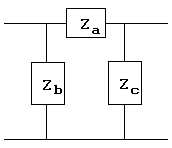
Format: The output data may be formatted in the PSpice, HSpice or Spectre format. The PSpice and HSpice files use a ".lib" extension and the Spectre files use a ". scs" extension.
Separation: This value is a percentage used to select the gap between frequencies used to generate a SPICE Pi model. The default value is 10%. In this case, a Pi model is generated using the first frequency and the next highest frequency which provides a 10% gap. This continues until there are no more frequencies.
High Precision: Clicking on this checkbox outputs high precision (16 figures) data for the SPICE file.
Include adaptive data: Clicking on this checkbox includes all the discrete and adaptive data from an Adaptive Band Synthesis (ABS) analysis. If you wish to only export the discrete data points, disable this checkbox. The checkbox is set by default for all new projects.
Include comments: Select this checkbox if you wish to include the contents of the Comments page in the output file.
Rmax: Maximum allowed resistance (ohms). The default value is 1000.0 ohms.
Cmin: Minimum allowed capacitance ( pF). The default value is 0.1 pF.
Lmax: Maximum allowed inductance ( nH). The default value is 100.0 nH.
Kmin: Minimum allowed coupling coefficient (dimensionless ratio). The default value is 0.01.
Rzero: Resistor to go in series with all lossless inductors (resistance in ohms). The default value is 0.0.
Model file name: Enter the desired filename for the file you are specifying in this text entry box. You may specify an absolute or relative path.
Remember settings: Clicking on this checkbox saves any selections you make for the next time this dialog box is accessed.
Restore Defaults: Clicking on this button changes all the settings in this dialog box to the defaults used upon installation of the software.