Tool Bar button: ![]()
To add a circle or ellipse from the palette of standard geometries, select Tools - Metal - Circle/Ellipse. The Circle/Ellipse Properties dialog box appears on your display.
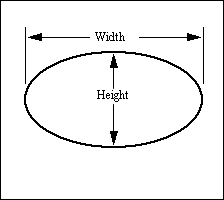
Enter the values for the parameters in the corresponding text entry boxes.
Parameter |
Definition |
Width |
The width of the circle or ellipse. If the width and height are equal you create a circle. Different values creates an ellipse. |
Height. |
The height of the circle or ellipse. If the width and height are equal you create a circle. Different values creates an ellipse. |
Num. Sides |
This value controls the curvature of circle/ellipse. The higher the value the smoother the edge. The range for this value is from 3 to 360. |
X Justify |
This field affects the placement of the circle/ellipse in the x-direction in reference to your mouse. You may select Left, Centered, Right or None from the drop list. The location of the cursor relative to the polygon is indicated by a blue cross |
Y Justify |
This field affects the placement of the circle/ellipse in the Y-direction in reference to your mouse. You may choose Top, Centered, Bottom, or None from the drop list. The location of the cursor relative to the polygon is indicated by a blue cross. |