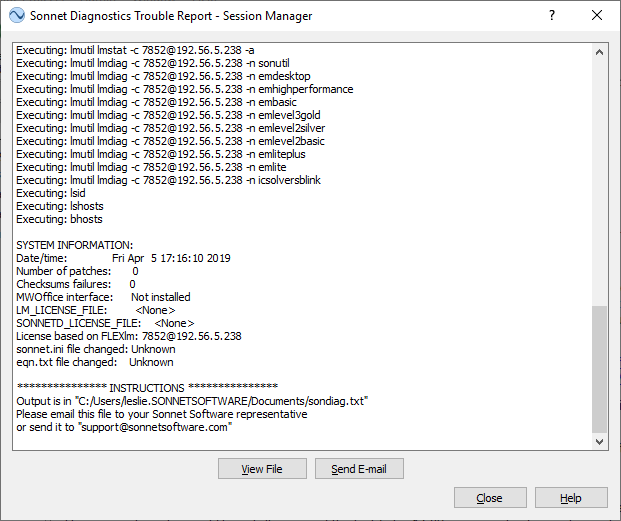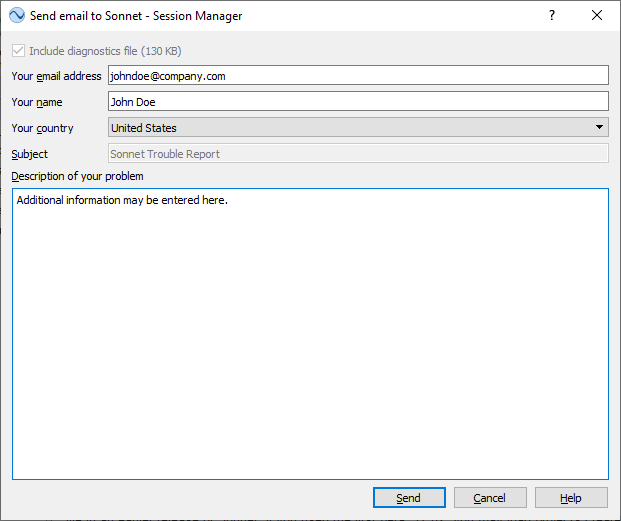If you run into problems with installing the software, you may run Sonnet’s automatic diagnostics program. This program outputs error messages if problems are found and may help you to diagnose and fix the problem. If you are still unable to solve your problem, you can use the diagnostic window to send an email to your Sonnet representative.
- Run the diagnostics program by selecting Admin ⇒ Diagnostics ⇒ Trouble Report from the main menu on the Sonnet task bar. A browse window appears which allows you to select the directory in which to save the output of the diagnostics program, “sondiag.txt.” This program collects your system information, licensing file, FLEXnet log file, registry items and other troubleshooting information and outputs all the data to the file “sondiag.txt.”
If errors are found while the diagnostics are running, messages are displayed in the Sonnet diagnostics window. These may serve to identify the problem.
- Running the Trouble Report command may take several minutes. When the program is complete, click on the Send E-mail button in the diagnostics window.
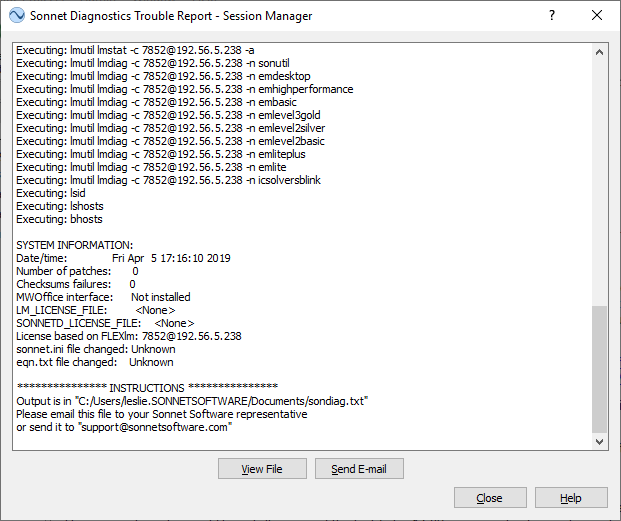
- In the Send email to Sonnet dialog box which appears, note the exact error messages displayed on the computer screen when you attempted to install or run Sonnet software, which Sonnet program you were running when you encountered the error and what actions caused the error.
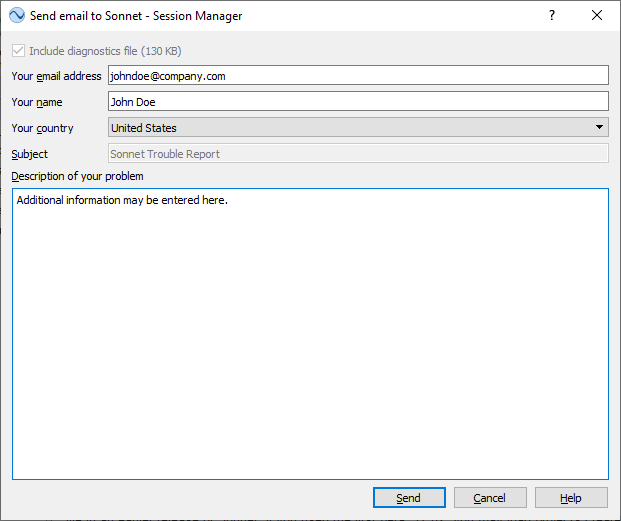
- Verify that your email address and name are correct.
- Select your country from the drop list. This information will be used to route your email to the correct Sonnet representative.
- Click on the Send button to send the information and diagnostic file to your Sonnet representative.
- If this send method fails, or you have a preferred email client, send an email to support@sonnetsoftware.com with the “sondiag.txt” attached.
Next