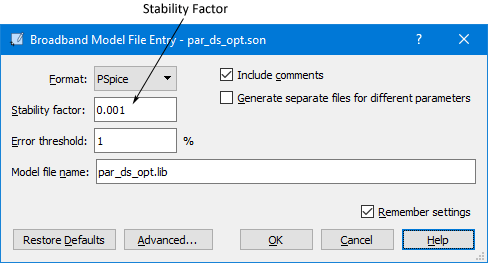The Broadband Spice Model is only available if you have purchased a Broadband Spice Extractor license from Sonnet. Please see your system administrator if you are unsure of the availability of this feature.
In order to create a Spice model which is valid across a broad band, the Sonnet broadband SPICE Extractor feature finds a rational polynomial which “fits” the S-Parameter data. This polynomial is used to generate the equivalent lumped element circuits in either PSpice or Spectre format. Since the S-Parameters are fitted over a wide frequency band, the generated models can be used in circuit simulators for AC sweeps and transient simulations.
To create a Broadband Spice file, you open your project in the response viewer and select Output ⇒ Broadband Model File from the main menu. (You may also create a Broadband Model by using the Output Files page of the Circuit Settings dialog box in the project editor.) This opens the Broadband Model File Entry dialog box which allows you to calculate a broadband SPICE file based on the analysis data for your project. You need a minimum of 50 frequency points in order to generate a Broadband Spice file; therefore, we highly recommend that you use an ABS sweep when analyzing your circuit to ensure the correct number of analysis frequencies. If your circuit contains parameterization or optimization data and you select more than one parameter or iteration combination, then you may choose to create one file which contains all the Broadband Spice Models or multiple files, one for each specified combination.
Be aware that there are several types of responses for which an accurate Broadband Spice Model may not be produced:
If you are concerned with the accuracy of the model, you should visually inspect the predicted S-Parameter data, produced by the same rational polynomial which was used to create the Broadband model, to determine the usefulness of the Broadband Spice model.
Be aware that the processing time needed to create your models can be significant. The processing time is proportional to the number of analysis frequencies times the square of the number of ports in your circuit.
You use the response data created as the result of an em analysis to create a Broadband Spice model. For the best results use an Adaptive sweep (ABS) to analyze your circuit and produce response data spread evenly over the frequency band. The following procedure demonstrates the method to be used in the response viewer. For detailed instructions for setting up a Broadband Model file in the project editor, please refer to the Broadband Model File Entry dialog box.
Once you have completed the em analysis of your circuit, do the following to create a Broadband Spice model:
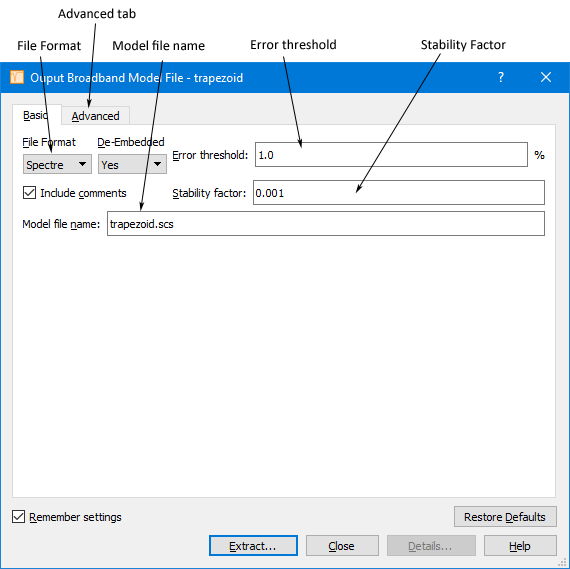
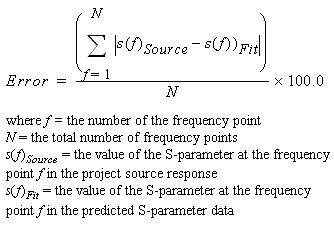
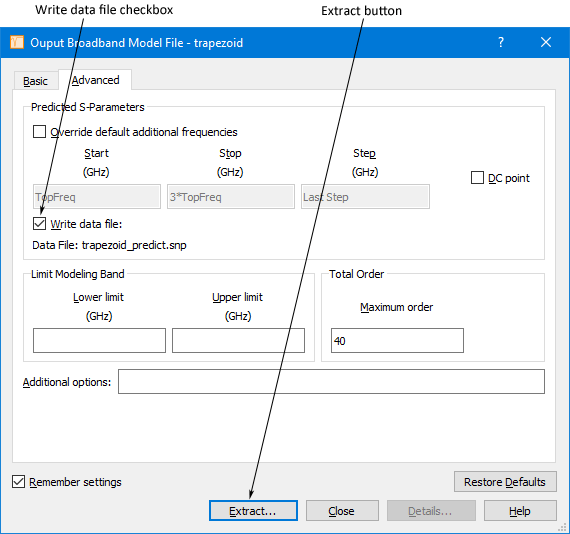
It is possible to save the predicted S-parameter data created while calculating your Broadband Spice model so that you may visually check the accuracy of your model when it is complete. To save the predicted S-parameter data, you should select the Write data file checkbox in the Advanced tab of the Output Broadband Model File dialog box when you create your model. Note that this checkbox is selected by default. The predicted S-parameter data file is created in the same directory as your Broadband Spice model file.
Upon the completion of creating your Broadband model, you should open the original project in the response viewer, then add the predicted S-parameter data file to your graph and compare the two responses. If you are creating your Broadband Model in the response viewer, you may do this automatically by clicking on the Plot button in the Broadband Spice Details dialog box which appears upon completion of your model. Use the log information in the Details window, which is detailed in the next section, to determine which parameter had the highest error and any critical parameters whose error was greater than 0.1%. Check these parameters to see how much the curve fit data varies from your circuit response.
If your Broadband Spice Model is to be used for a transient analysis, be aware that the frequency response of the model up to 1/T where T is the minimum time step of the transient analysis is important. You should use the Advanced Broadband Model options dialog box to specify additional predicted data up to 1/T. You access this dialog box by clicking on the Advanced button in the Broadband Model File entry dialog box in the project editor or in the Output Broadband Model dialog box in the response viewer. This allows you to view the frequency response of your model at data points not included in your em analysis. You should look for anomalies in the response that indicate a problem with the model, such as S-parameters greater than one or unexpected sharp resonances.
You may also use the stability factor in order to ensure a stable transient analysis. Please see Broadband Spice Extractor Stability Factor for more information.
If the model is not accurate enough, see Improving the Accuracy of the Broadband Spice Model for suggestions on improving your Broadband Spice model.
The Broadband Spice Extractor log, displayed in the Broadband Spice details window, contains detailed information about the creation of your Spice model file. You may view a summary of the log or the complete log. To view the summary of the log, click on the Summary button at the bottom of the window. To return to the full log, click on the Complete button. The information in the log file is also included in the beginning of the output file.
You use the log to determine which parameters to examine in order to determine if the Spice model is accurate enough for your use. Two log files are shown below, the first log is for a model which achieved the error threshold and the second log is one in which the error threshold was not achieved on all the S-Parameters. A warning message is issued for all S-parameters whose error is greater than the error threshold.

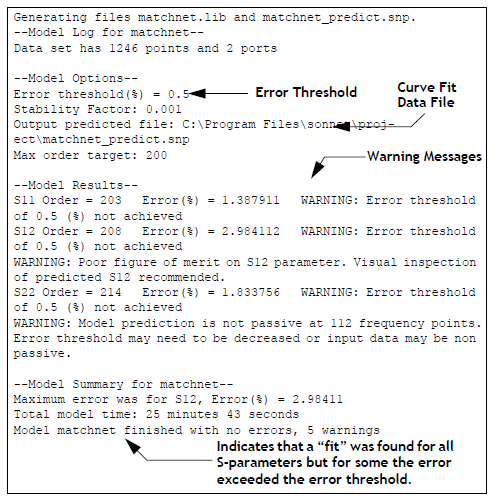
If you need to increase the accuracy of your Broadband Spice model, there are several strategies you may use.
Although the extracted model may be a good fit to the S-parameters, a transient analysis which uses the model may be unstable. To help with this problem, Sonnet provides a control which pushes the poles away from the unstable region. However, pushing the poles too far could result in a less accurate fit usually by causing a decrease in the Q of the circuit. Therefore, you should only use this control if you are having stability problems with the model.
The Broadband Spice stability factor allows you to control the amount by which the model fitting forces the poles of your model away from the unstable region. The factor represents a magnitude ratio for which the real part of a pole cannot be less than the magnitude of the pole.
The higher the stability factor the greater the effect on the model. Reasonable values for the stability factor are between 1.0e-5 to 0.5; the default value is 1.0e-3. If you are having stability problems, raising this value may result in a stable model. The forcing done using the stability factor could result in a decrease in Q such that strongly resonant structures need a lower value, but unstable structures need a higher value to maintain their stability.
You input the stability factor in the Broadband Model File Entry dialog box, opened when you set up a Broadband Spice output file in the project editor or the Output Broadband Model File dialog box in the response viewer. You enter the stability factor in the Stability Factor text entry box as shown below.