In order to run an analysis on a remote server, you must first be running emserver on the server machine and have configured the client machine to run an analysis remotely.
To run an analysis on a remote server, do the following:

A pop-up menu appears.
You may also select a project from the most recently used list that appears in the pop-up menu. Once you select a project, the Select Server dialog box appears on your display with the default Em Server selected. All of the defined servers that have Show selected in the Em Server List page are listed in the dialog box.
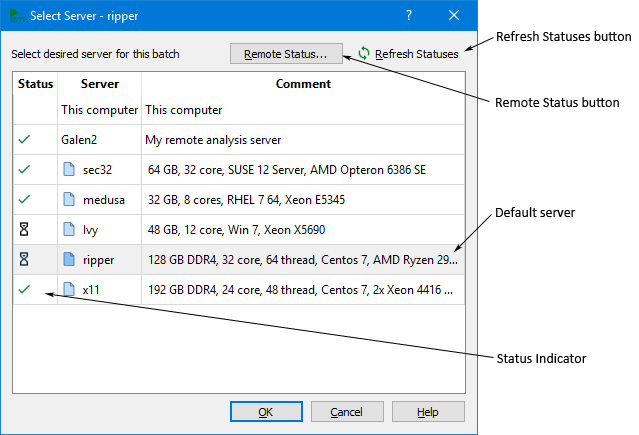
If you wish to use the default server, no action need be taken. If you wish to use another server, click on its entry in the dialog box. If you click on the Refresh Statuses button, the status is updated for all of the listed servers. A green check mark indicates that the server is available. If an hour glass is displayed, the server is presently running an analysis job. If you wish to see details about any running job, select the server, then click on the Remote Status button. The Remote Status window is opened and displays the information on the presently running job.
This closes the dialog box and a new job queue tab is opened. The name of the selected server appears on the job queue tab. Any jobs added to this queue will be analyzed on the selected server. Depending on your settings, the job starts running immediately or you will need to click on the Run button. The rest of the analysis proceeds in the same manner as an analysis run on your local computer. If any errors occur with the server, a status message is posted in the job queue tab.
If there is a loss of communication between the analysis server and analysis client while an analysis is running, it is possible to reconnect to an ongoing analysis or recover the results of a completed analysis. It is also possible to submit jobs, then disconnect deliberately and recover the results later. For details on reconnecting or recovering disconnected jobs, please see the Job queue tab.