There are circumstances when you might want to run more than one version of emserver on the analysis server machine. A good example is when you are transitioning to a new version of Sonnet. To accomplish this, you must configure each version of emserver to use a different port from which to communicate to the client machine.
NOTE: If you are managing multiple servers or have a large client base to set up, it may be useful to use the emhosts file to define your analysis servers. Please see Sonserver File for details.
These instructions assume that neither version of emserver has been set up. If you have already configured a version of emserver, please ensure that it is not running while making these changes. If necessary, you may use the Admin ⇒ Setup command to open the Sonnet Administration window and click on Em Server Settings in the side bar menu to display the Em Server Settings page in which you may stop the program. For the length of this discussion, we will refer to the two versions of the software as version A and version B.
Do not, however, select the Use Services checkbox in the Start/Stop tab of the Em Server Settings page in the Sonnet Administration dialog box. Note that this emserver will use the default port 56150. Version A of emserver should now be up and running.
NOTE: You cannot use “services” to start the emservers when there is more than one emserver running on a machine. You must manually start the emservers.
The Sonnet Administration window appears on your display.
The appearance of the dialog box is updated to display the advanced settings.
In order to keep the different versions of remote em servers, they need to communicate through different ports. We recommend using a port number which incorporates the version number in order to provide clarity when viewing the servers; although any valid unused port will work. For example, if your second emserver is version 17.54, then use the port number 51754 as the communication port between the server and client.
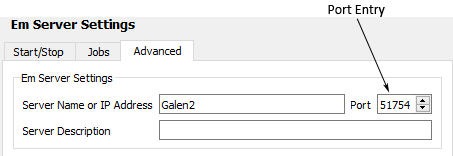

This starts the Version B emserver. Be aware that each emserver’s status will only be displayed in that version’s Em Server Settings page in the Sonnet Administration window.
You should now be able to execute a remote em analysis for version A from this client.
For example, if you used port 51754 for the port number when you set up the version B emserver, then when you define the server when setting up the version B client, enter the port number 51754.