Once you have completed the setup of your Sonnet simulation environment, specified your analysis frequencies and specified which types of models you wish to create, you may wish to save all these settings, stored in the “present” state, for use in another design. In order to save all the settings, you select Sonnet ⇒ Session ⇒ Save State from the main menu in the layout window. The Save State dialog box appears on your display as shown below.
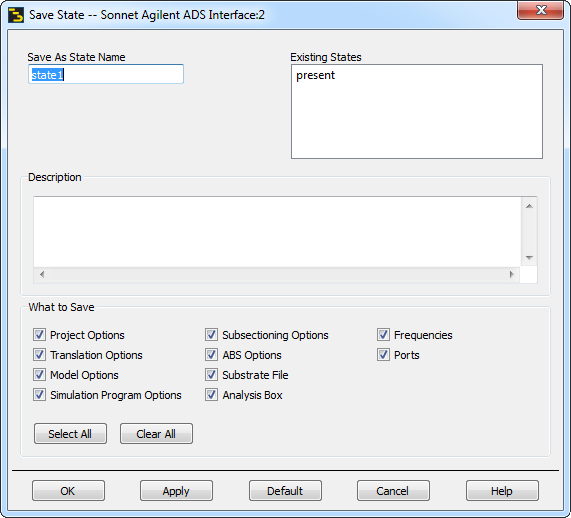
You may enter the name under which you wish to save the state and select which components you wish to include in the state. You may also enter a description of the state in the Description area to help identify the state. This would allow you to save different components such as the Substrate File and Analysis Box to one state and the Frequencies, Options and Calculations in another state. Any existing states are listed in the dialog box. When you click on the OK button, the components you selected are saved to the state name you entered. You may later load this state in another ADS design for which you want to use the same analysis setup. If you wish to save all of the components, you may click on the Select All button. To clear all the checkboxes, click on the Clear All checkbox. See Loading a State for a discussion of loading a state.