Whenever you start a session in the Keysight ADS Interface, all the settings in the interface are set to the “present” state which is automatically created by the Interface. To use the analysis setup from another ADS design, you must use the Load State command. To load a state, you select Sonnet ⇒ Session ⇒ Load State from the main menu in the interface. The Load State dialog box appears on your display.
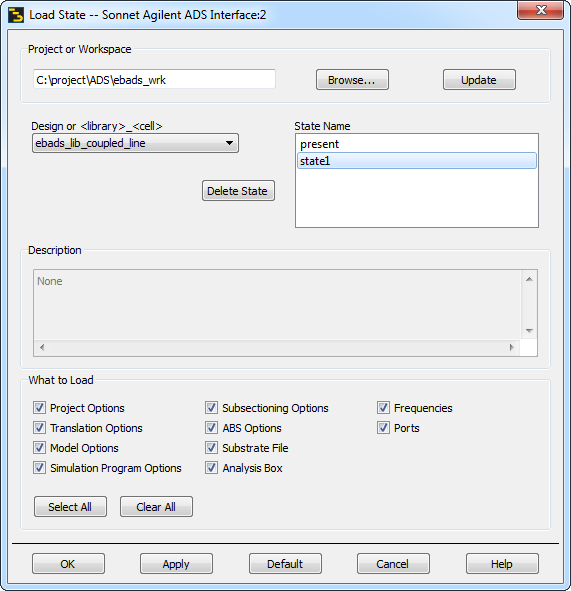
Similar to the Save State dialog box, this dialog box allows you to select a saved state and which components of that state you wish to load. You can select another project in ADS by entering the path in the Project text entry box, or using the Browse button to the right to select a Project on your computer. You can use the Design drop list to select a design in the specified project. Clicking on the Update button will list all the states available in that design. Select the desired state from the list of State Names. If you wish to delete a state, click on it in the list to select it, then click on the Delete State button. When you click on the OK button, the components of the state you selected are loaded into the interface. Please note that these values only affect this session and do not affect the default values. A status window appears on your display to report the progress of the load.