To access the advanced translation options, click on the Advanced button in the Options dialog box. You may also access this dialog box by selecting Sonnet ⇒ Setup ⇒ Options ⇒ Advanced Translation Options. Please note that the options in this dialog box are global settings which will override all other settings; hence, these options should only be used by an experienced user. 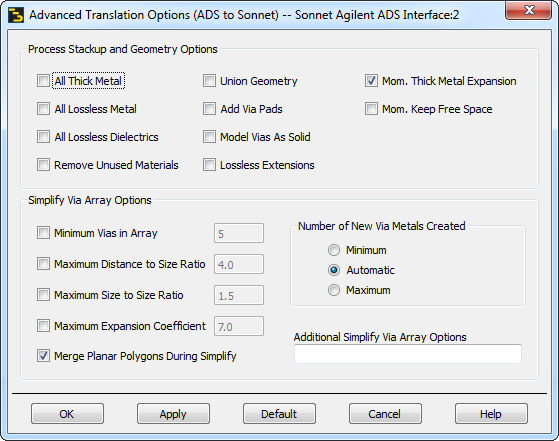
The various options are detailed below:
All Thick Metal: Converts all metals which use a conductivity and thickness setting in your EM structure to the Thick Metal metal type in the destination Sonnet project. Thin film resistors are not converted. For more information about Sonnet’s metal types, please refer to Creating Planar Metal Types in the Sonnet User’s Guide.
All Lossless Metal: Converts all metal in your EM structure to the Lossless metal type in the destination Sonnet project. For more information about Sonnet’s metal types, please refer to Creating Planar Metal Types in the Sonnet User’s Guide.
All Lossless Dielectrics: Converts all dielectrics in your EM structure into lossless dielectrics in the destination Sonnet project. For more information on Sonnet’s modeling of dielectric loss, please refer to Dielectric Layer Loss in the Sonnet User’s Guide.
Remove Unused Materials: Removes any defined materials such as planar metal types, via metal types or dielectrics that are not used in the translated Sonnet project. The only materials defined in the resulting Sonnet project are materials used in the Sonnet project. Selected by default. If this option is turned off, all materials defined in the ADS layout are translated.
Mom. Thick Metal Expansion: When thick metal is modeled in Momentum, the dielectric associated with the thick metal is expanded to account for the thickness of the metal. The height of this expanded dielectric is the height of the original dielectric plus the thickness of the metal. This option is selected by default so that when the translation is performed, Sonnet behaves in the same manner as Momentum and expands the dielectric layer in the Sonnet project. If this option is cleared, then Sonnet does not expand the dielectric layer during the translation.
Mom. Keep Free Space: When converting from a Momentum substrate to a Sonnet substrate file, the top of the Sonnet box will be set to Free Space, instead of lossless metal. The Free Space setting removes the box top.
Union Geometry: Merges any adjacent metal polygons with the same metal properties. If a polygon has another geometry element attached, such as a port, it will not be merged. This option is probably best used for the flow of a layout that has been generated from a schematic with MLIN, MCURVE, etc.
Add Via Pads: Adds a Fill metal pad to the top and bottom of any via which does not already have a pad at the bottom or top in the geometry being input. The pad is created using the same metal type as the via. Note that the via pad is added by the Sonnet analysis engine prior to analyzing and is not shown in the Sonnet’s project editor 2D view. It is, however, visible in the 3D view in the project editor.
Lossless Extensions: Transmission lines are added in your translated Sonnet project which extend from the box wall to your circuit. If this option is selected, Lossless metal is used for the extensions. If this option is not selected, the extensions inherit their metal properties from the polygon to which the ports are attached.
Model Vias as Solid: Via metal types are created in the Sonnet project to model via polygons. The loss model used for these via metal types is the Volume loss model for which you can choose to model your vias as hollow or solid. Selecting this check box will model all of your vias as solid. For more information on the Volume Loss model and the “solid” setting, please refer to Volume Loss Model.
This section of the dialog box contains the options which control how the via array simplification is performed when a circuit is translated into Sonnet. For a detailed discussion of these controls, please refer to Simplify Via Array Options.