The twelfth, and last, tab in the Preferences dialog box is Other, as shown below. The controls are detailed below.
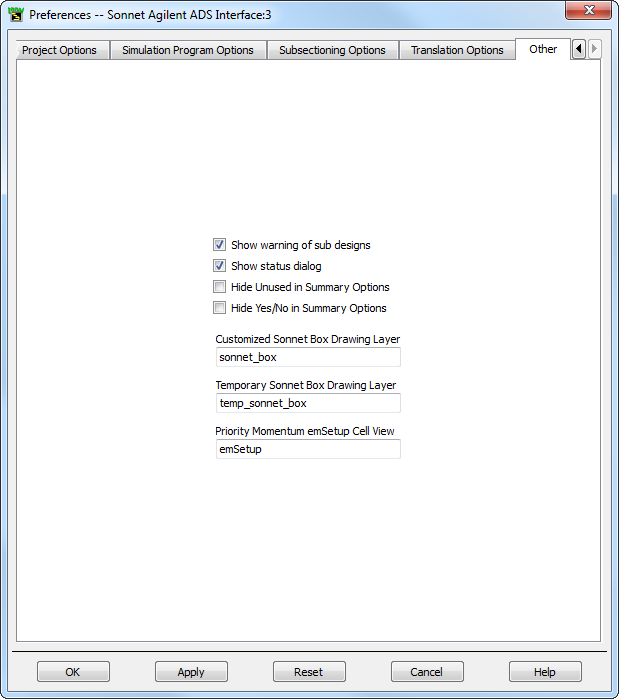
Show warning of sub designs: Setting this checkbox causes a warning to be issued if there are sub-designs (the layout has not been flattened).
Show status dialog: Setting this checkbox displays the status dialog box.
Hide Unused in Summary Options: Setting this checkbox causes the Summary page to default to displaying only used options. See Summary of the Interface for more information.
Hide Yes/No in Summary Options: Setting this checkbox causes the Summary page to not display the Yes/No field which indicates an option is being used. See Summary of the Interface for more information.
Customized Sonnet Box Drawing Layer: It is possible to create a custom sized box for your Sonnet analysis by drawing the box size in your layout view. See Sonnet Custom Box for details on how to do this.
In order to input this box size, ADS requires a drawing layer upon which an object is drawn which represents the box size. This object is not translated into the Sonnet project, but the interface uses this object to set the Sonnet box size in the translated Sonnet project.
This option allows you to enter the name of the drawing layer that is used to define the custom Sonnet box. The default value is sonnet_box. If the default value is used, then a drawing layer named “sonnet_box” should be added to the design in ADS. You may also input another drawing layer name from your design that you wish to use.
 Do not place any additional objects on the Sonnet Box Drawing Layer as they are not translated. Also, if another option is used to define the box size, the Sonnet Box Drawing Layer is deleted from the layout which would include any additional objects placed on this layer.
Do not place any additional objects on the Sonnet Box Drawing Layer as they are not translated. Also, if another option is used to define the box size, the Sonnet Box Drawing Layer is deleted from the layout which would include any additional objects placed on this layer.
Temporary Sonnet Box Drawing Layer: There is an option in the Analysis Box dialog box (Sonnet ⇒ Setup ⇒ Analysis Box ⇒ Edit) that when selected causes an outline to appear in the layout window which represents the box size defined in the Analysis Box dialog box. This outline only appears when the Analysis Box dialog box is opened.
A drawing layer is required on which this outline may be placed in order for it to appear in the layout. This option allows you to enter the name of the temporary drawing layer. The default name is temp_sonnet_box. If the default value is used, then a drawing layer named “temp_sonnet_box” should be added to the design in ADS. You may also input another drawing layer name from your design that you wish to use.
NOTE: The Sonnet Box is only displayed when the Analysis Box dialog box is opened in the interface and the “Show Box” option is selected in that dialog box as well. This means that the Sonnet Box NOTTemporary Drawing Layer is not always visible so that any additional objects placed on this layer will not always appear in the layout window.
Priority Momentum emSetup Cell View: Momentum can now have multiple states for a cell view which includes such information as the layout, substrate, ports, analysis frequencies, etc. When a layout is translated into Sonnet, if Momentum has multiple states, then the Priority Momentum emSetup Cell View option defines which state is given priority and used for the translation into a Sonnet project. The default entry for this option is emSetup. Any name may be used for this cell view as long as the state using that name has been created in Momentum. That state should contain the information that you wish to use for your Sonnet simulation.