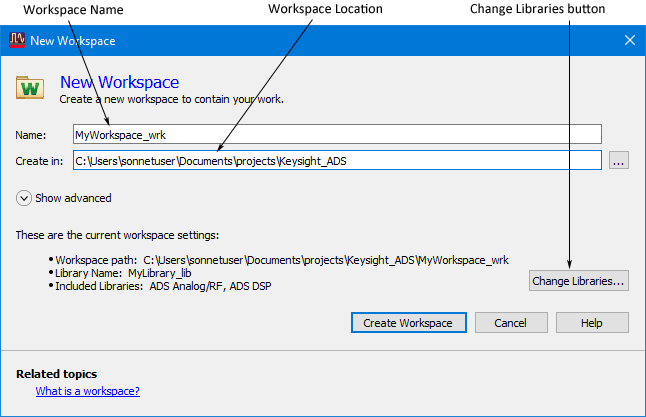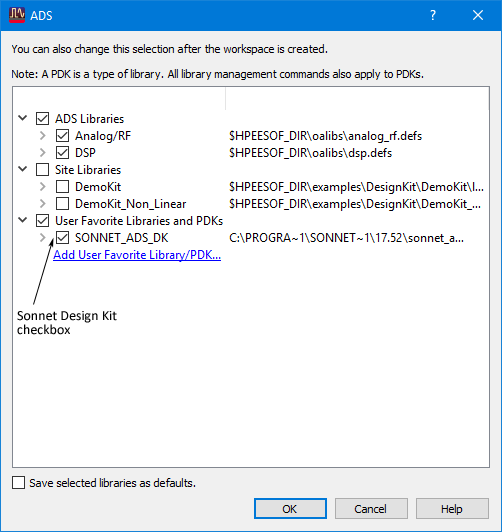To add the Sonnet Design Kit to a workspace when you create the workspace, do the following:
- In the main ADS window, select File ⇒ New ⇒ Workspace from the menu.
The New Workspace Wizard appears on your display. If it opens on the Introduction page, please click on the “Next” button.
- In the Workspace Name page of the Wizard, enter the desired workspace name and location.
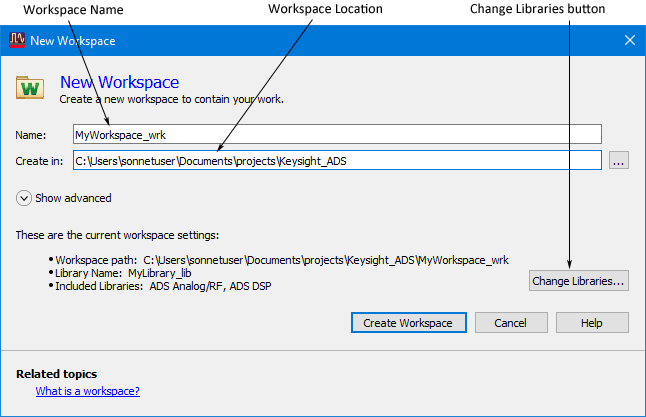
- Once you have finished specifying these fields, click on the "Change Libraries" button.
The Add Libraries page appears on your display.
- Click on the SONNET_ADS_DK checkbox on the Add Libraries page.
Selecting the SONNET_ADS_DK checkbox automatically selects the “User Favorite Libraries and PDKs” checkbox. Selecting this checkbox installs the Sonnet Keysight ADS Interface in this workspace.
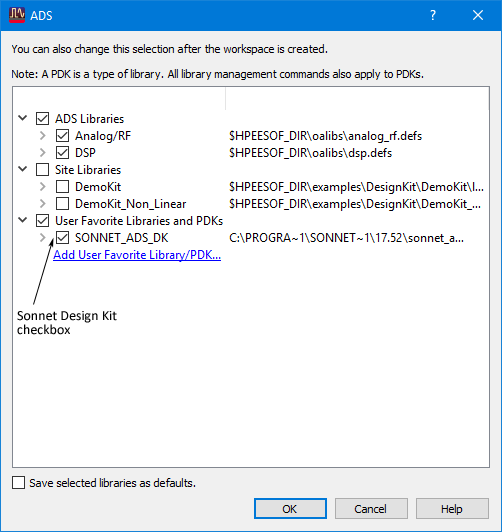
- Click on the “Ok” button.
The Add Libraries dialog box is closed. Note that the Included Libraries entry in the New Workspace dialog box has been updated to display "SONNET_ADS_DK."
- Click on the Create Workspace button.
This closes the New Workspace dialog box and creates the new workspace with the Sonnet Interface installed.