You add new analysis frequencies by setting up a sweep in the right hand side of the dialog box, shown below, then clicking on the Add button. The new sweep appears in the Frequencies List to the left. 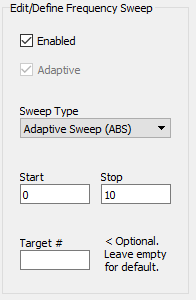
Enabled: This checkbox determines whether this frequency range is used in the Sonnet analysis. When the frequency range is enabled, the simulation includes the frequency points defined here. If the range is disabled, then the range still appears in the list but is not used as an analysis control for the Sonnet simulation. The list of frequency ranges indicates if a particular range is enabled or not.
Sweep Type drop list: You select the type of frequency sweep you desire from this drop list. The choices include Adaptive Sweep (ABS), DC Point, Linear Sweep, Single Frequency, Exponential Sweep, and Linear Sweep (# points). The entry boxes below the drop list are updated to correspond to whichever type of sweep is selected. The sweep types and their parameters are explained below.
Adaptive Sweep (ABS): An Adaptive Sweep uses the Adaptive Band Synthesis (ABS) technique to perform a fine resolution analysis of a specified frequency band. You enter the desired frequency band by entering the beginning frequency in the Start text entry box and the ending frequency in the Stop text entry box. Em analyzes the circuit at the beginning and end frequencies. Using an iterative process, em then analyzes at other discrete frequencies and determines a rational polynomial fit to the S-parameter data within the frequency band. Once a rational polynomial fit is achieved with an acceptable error, the frequency response across the specified bandwidth is calculated.
The output data consists of the discrete data points, frequencies at which the analysis engine, em, performs an electromagnetic analysis, and the adaptive data, which is data calculated using the rational polynomial.
Please note that when the value of the S-parameters is close to 1 (0 dB) over the entire band you may have small ripples or oscillations in the S-parameter values. This is due to the rational fitting model having too many degrees of freedom when trying to fit a straight line. If this is a problem, it is recommended that you analyze the frequency band in which this occurs with another type of sweep.
If you only input a Start frequency or if the Start and Stop frequency are the same value, em will perform an analysis at that discrete point.
If you enter a value of zero as the starting frequency for an ABS sweep, the data for a DC Point is automatically calculated. Once the ABS sweep is complete and has produced the adaptive data, em extrapolates the adaptive data to DC.
The Target # provides the approximate desired number of data points for the defined band. The software divides your band into evenly spaced frequency points that provide as close to the number of your target frequencies as possible. The actual number of data points will vary slightly from your target. By default the number of target frequencies is 300 data points but you may also manually enter a value.
There are several things to be aware of when using the manual setting for the ABS resolution. Less target frequencies does not speed things up. Once a rational polynomial is found to ''fit'' the solution, calculating the adaptive data uses very little processing time. A really low number of target frequencies could produce bad results by not allowing the ABS algorithm to analyze at the needed discrete frequencies. A higher number of target frequencies does not slow down the analysis unless the number of frequency points in the band is above approximately 1000 - 3000 points. An entry of at least 50 points and less than 2000 points is recommended.
For a detailed discussion of Adaptive Band Synthesis, see Adaptive Band Synthesis (ABS) in the Sonnet User’s Guide.
DCPoint: The DCPoint sweep analyzes your circuit at a low, non-zero frequency to supply response data at a DC point. This type of response data is necessary for some circuit analysis tools. You can choose to have the DC analysis frequency calculated automatically by em (default) or enter a frequency manually.
The low, non-zero frequency must be chosen carefully. If the frequency is too high, then the analysis is done at a point where the response of the circuit is already changing. If the frequency is too low, then precision errors occur which produce faulty data. An algorithm is provided with your software to automatically calculate this frequency which has a 95% success rate.
As mentioned above, analyzing at such a low frequency may lead to precision errors which corrupt the output data, so results of this analysis option should be scrutinized carefully.
You may not calculate current density data when using this type of sweep.
Linear Sweep: A Linear Sweep is used to execute an analysis using only one or multiple frequencies evenly spaced in an ascending order.
Enter the Start, Stop and Step values in the appropriate text entry boxes.
If you wish to analyze at only one frequency, enter that frequency in the Start text entry box. Otherwise, Start provides the beginning frequency, Stop the ending frequency and Step the spacing. For instance if the Frequency Units were set to GHz, then the values of 2, 10, 2 would start an analysis at 2 GHz and end at 10 GHz with steps of 2 GHz (e.g., 2, 4, 6, 8 and 10 GHz).
If you omit the step value in a linear sweep, the circuit is analyzed at two frequencies, the start and stop values.
Single Frequency:Single Frequency analyzes your circuit at only one frequency entered in the Start text entry box.
Exponential Sweep: An Exponential Sweep specifies an exponential frequency sweep from the starting frequency to the end frequency with a common ratio between the desired number of frequency points. The text entry boxes are Start, Stop and # of Points. The # of Points is the number of frequency points used for the analysis.
Linear Sweep (# points): A Linear Sweep (# points) uses only one or multiple frequencies evenly spaced in an ascending order. You specify the starting frequency and the ending frequency by editing the Start, and Stop text entry boxes, respectively. The frequency range is divided by the number of points to provide a constant interval between analysis frequencies.
When you have completed entering the parameters for the type of sweep you have chosen, click on the OK button to apply the changes and close the dialog box.