You can use Edit - Clip if you have a complex circuit already entered in the project editor and you want to analyze just a portion of the circuit. To do this, choose Edit - Clip then click on the location of one corner of the desired area, then drag to the opposite corner. A blue outline appears indicating the selected area and the vertices are identified with open circles and the sides with open squares. You may adjust the selected area by dragging the handles with your mouse. Once the desired area is selected, press the Enter key to execute the clip. All objects or portions of objects are removed that are not inside of your clipping area.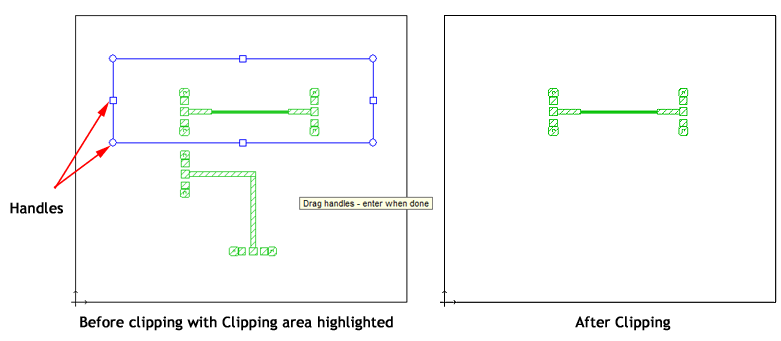
Sometimes the selected area will pass through a polygon, i.e., only part of a polygon is clipped. In this case, objects associated with that polygon are removed. This is true even if the associated object, for example a port or dimension parameter, is inside of the selected area. To retain anything associated with a polygon, you must include the entire polygon inside the clipping area.
TIP: You can use Edit - Clip if you suspect that there may be objects outside your substrate. You can select Edit - Clip and lasso the entire substrate. Any objects outside of the substrate are removed.
NOTE: Edit - Clip is a multilayer operation regardless of the Single Layer Select setting. Any objects, or portions of objects, on another level inside the selected area will not be removed and any objects, or portions of objects, on another level outside the selected area will be removed.