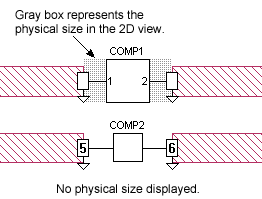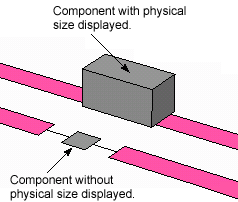The Physical Size tab of the component allows you to enter the size of the component. The physical size of the component is not used in the em analysis but may be entered for display purposes.
The physical size appears as a gray box around the component schematic in the 2D view of the project editor. The view in both 2D and 3D is shown below.
Hide Physical Size: Select this setting if you do not wish to display the physical size of the component in the view in the project editor.
Auto Physical Size: Select this setting if you wish Sonnet to display a physical size based on the placement of your component in the geometry. In this case, values appear in the Length, Width, and Height text entry but may not be edited.
Specify Physical Size: Select this setting if you wish to enter the Length, Width, and Height of the component yourself. Note that the height is only used for the 3D view, and you may specify in which direction the height of the component extends, up or down.