Selecting Output - Pi Model File opens the Output Pi Model dialog box which allows you to extract a Pi Spice Model from your project. You may choose the a PSpice or Spectre format. If the project included a parameter sweep, you are also able to select a parameter combination.
Pi models are a SPICE file in the PSpice or Spectre format used in programs such as OrCAD or ADS. The equivalent circuit is shown below:
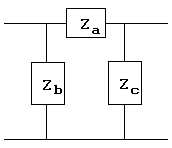
You may also set up an external data file to be generated during the analysis by using the Output Files page of the Circuit Settings dialog box in the project editor tab.
Format: You may output your Pi Spice model in one of three formats: HSPICE (.lib), Spectre (". scs") or PSpice (".lib"). Select the desired format from this drop list.
De-embedded: This allows you to select de-embedded or non-de-embedded data. Select "Yes" for de-embedded data and "No" for non-de-embedded data.
Interpolated: This drop list allows you to included interpolated data in your output. Select "Yes" to include interpolated data and "No" if you do not wish to include interpolated data in your output file.
Select Parameter: Click on this button to open the Select Parameter dialog box which allows you to select for which parameter combination you wish to export data. You may only select one combination per output file. This button only appears if your project contains parameters.
Model Options: Click on this button to open the Pi Model Options dialog box which allows you to set up parameters for the Spice model.
Include Comments: Click on this checkbox if you wish to export the comments. The comments are generated by the software and include the file type, software version, project name and modification dates.
Include Adaptive Data: Click on this checkbox to include all the discrete and adaptive data from an Adaptive Band Synthesis (ABS) analysis. If you wish to only export the discrete data points, disable this checkbox. The checkbox is set by default for all new projects.
High Precision: Click on this checkbox if you wish to export high precision (16 characters) data.
Scroll List: When you select from any of the above drop lists, the scroll list below is updated with the data you have selected and that will be output to the external data file when you execute the save.
Remember settings: Turn this checkbox on if you wish to save your choices for future exports. The next time you access this dialog box, these settings are used as the default settings for the data.
Print button: Click on this button to Print the project data presently displayed in the output window.
Save button: Click on this button to execute the Save Project Data command. The data specified in this dialog box is output to an external data file. A Browse window appears which allows you to enter the desired filename.SPICE Model Synthesis in the Sonnet User's Guide.