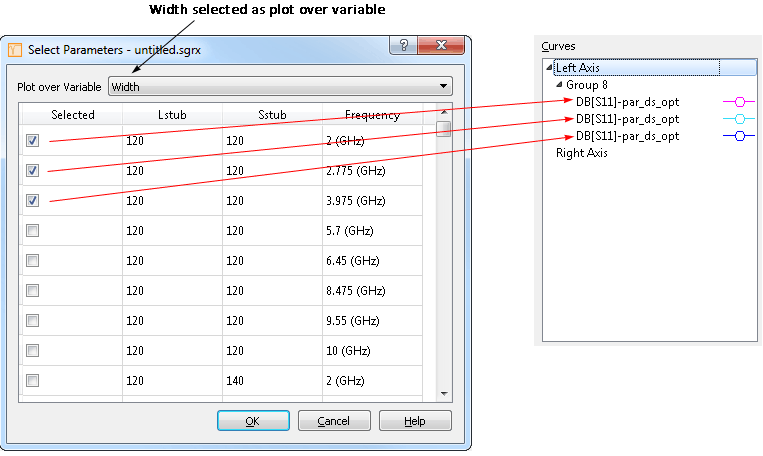The Select Parameters dialog box is opened when you select <Select> from the Parameters drop list in the Properties section of the Manage Curves dialog box. This dialog allows you to select what parameter combinations you wish to plot for the curve you are defining.
The appearance of the dialog box changes based on whether you are plotting over frequency or plotting over parameter.
When you are plotting over frequency, the Select Parameters dialog box displays all of the parameter combinations available in your analysis data. The frequencies are plotted on the y-axis. To plot a curve for a combination, select the checkbox in front of its entry. You may select as many combinations as you wish. A curve is created for each selected combination. If more than one combination is selected, then the curves are added to the same group. An example is shown below:
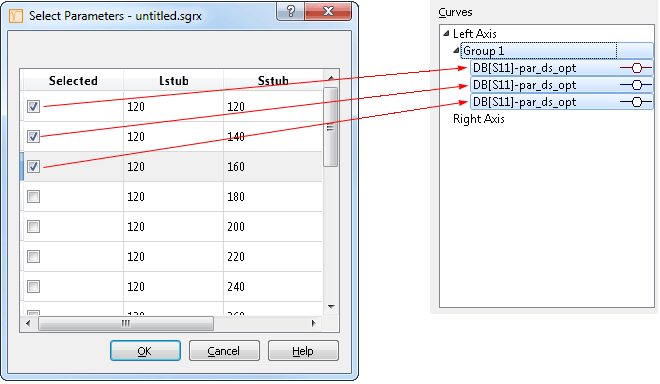
When you are plotting over parameter, the Select Parameters dialog box displays a drop list which allows you to select which variable you wish to plot. All of the variables in your project(s) appear in this drop list. Select the desired variable from the drop list. The values of this variable are displayed on the Y axis of your plot.
Once a variable is selected, the dialog box is updated to display all the frequency, and variable combinations. For example, your project contains three variables: Width, Lstub and Stub. When you select Width as the plot over variable, all of the combinations of Lstub, Sstub and analysis frequencies are listed.
To plot a combination as a function of the variable width, you select the checkbox in front of its entry. You may select as many combinations as you wish. A curve is created for each selected combination. If more than one combination is selected, then the curves are added to the same group. An example is shown below: