Selecting Insert - Brick - Draw Brick Rectangle allows you to create a brick rectangular polygon. Once the rectangle is added to the circuit, it is subsequently treated like any other polygon with no restrictions.
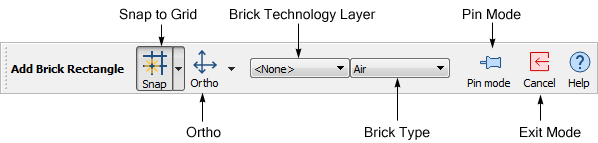
If you wish to add more than one rectangle at a time, press the shift key while making the menu selection or click on the Pin mode button ![]() in the Add Brick Rectangle tool bar. This will leave you in Add Brick Rectangle until you explicitly exit this mode by selecting another command or clicking on the Exit Mode button
in the Add Brick Rectangle tool bar. This will leave you in Add Brick Rectangle until you explicitly exit this mode by selecting another command or clicking on the Exit Mode button ![]() in the Add Brick Rectangle tool bar .
in the Add Brick Rectangle tool bar .
You may enter the location of the points used to create a rectangle using the keyboard, see Keyboard Entry of Points and Polygons for details.