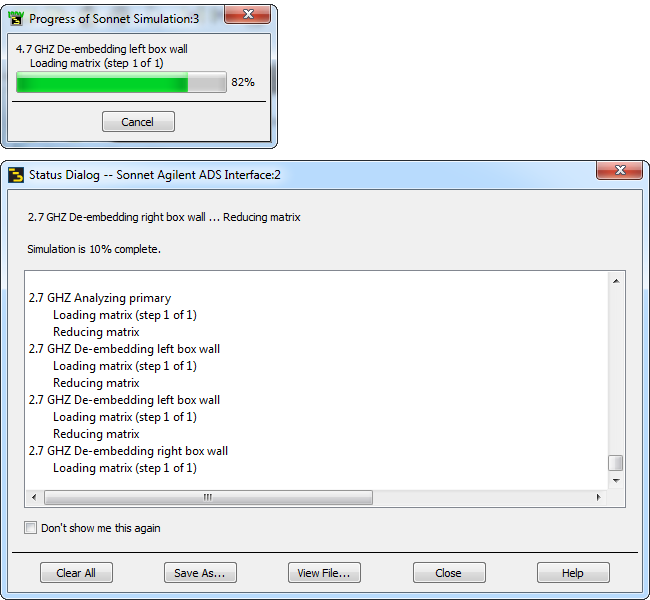To start the analysis, select Sonnet - Analysis - Simulate from the layout menu.
When you select this command, the software determines if you've made any changes to your layout, your interface settings, or external Sonnet settings. If so, then your design needs to be translated into a Sonnet project and a query window appears. Select yes if you wish to translate your design into a Sonnet project and continue with the simulation.
If you have modified your Sonnet project using the external Sonnet Project Editor, these changes will be overwritten if you translate. To avoid overwriting your project during translation, you may use the command Sonnet - Tools -Sync Dates. The query window will not appear and translations will not occur again until you make changes in the interface.
The ADS layout is translated to a Sonnet project and the Sonnet analysis is started. A status window appears which allows you to track the progress of the simulation. When the Sonnet analysis is invoked, the Sonnet Status dialog and progress bar window, shown below, appear on your display and shows the progress of the simulation. These windows provide you with information about the simulation as it progresses.