To generate Current Density data in your project file, select the Compute Current Density data option in the EM Options page in the Circuit Settings dialog box in the project editor. This data is stored as part of your project file.
There are a few plotting conventions of the Current Density Viewer of which you should be aware:
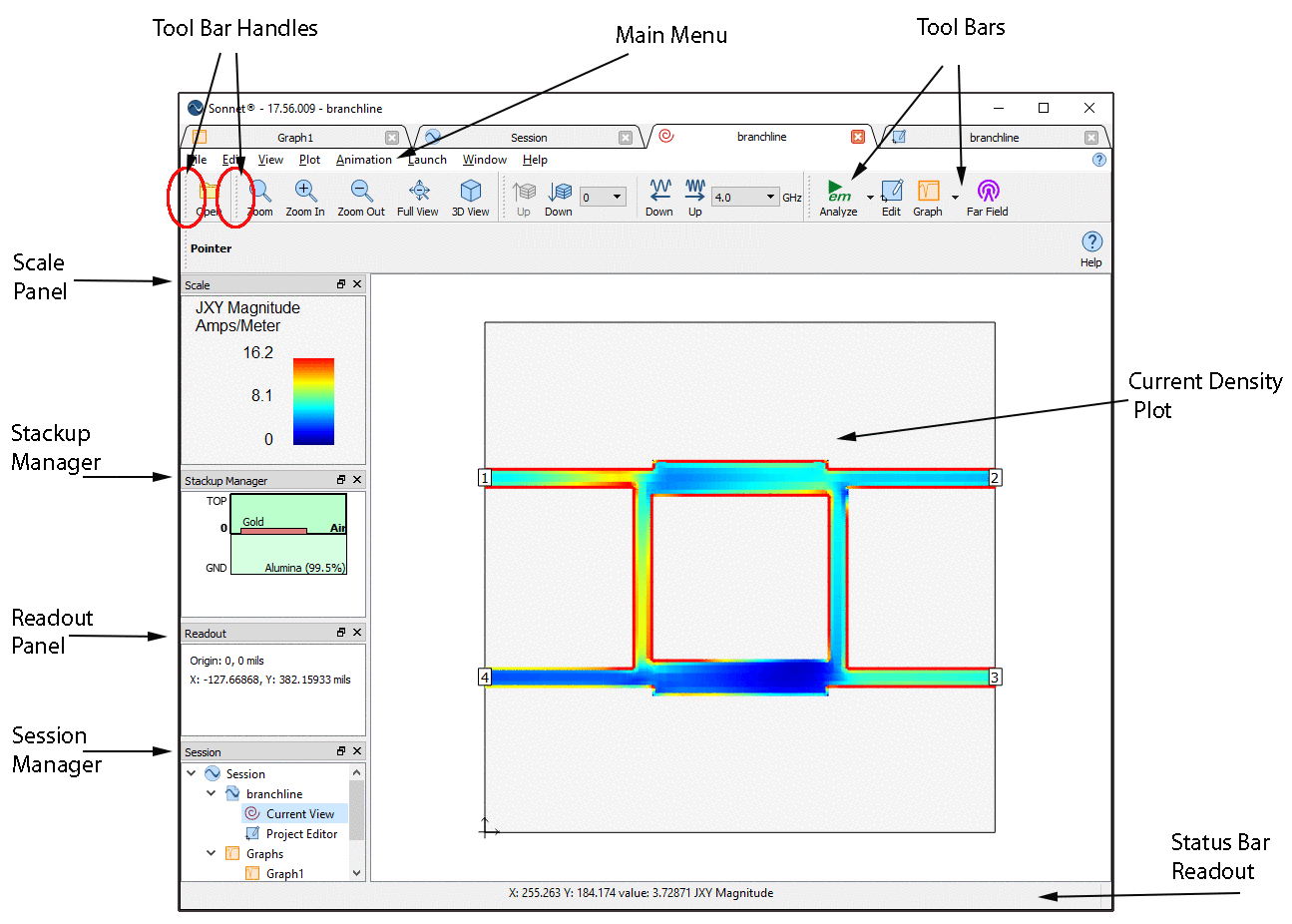
The picture shows the current density on the level and at the frequency you specify using the toolbar. You may move your mouse over any metal on your circuit and the Readout Panel shows the current density value (in amps/meter) at those coordinates. You may also click on any metal and the same information is shown in the status bar at the bottom of your window. The Readout Panel is updated whenever you move your mouse, but the status bar is only updated when you click on your circuit.
Animation Controls (These controls only appear when you are in animation mode).
It is possible to configure your tab in any way that you wish. You may click and drag the handle of any tool bar or the title bar of the Session manager to move it to a new location, or if you drag it away from the main window, you can create a standalone window. For more information, please see Reconfiguring Sonnet Windows.
The configuration of the tab is automatically saved when you exit, so that the appearance is the same the next time you open a tab. If you wish to save a configuration to be able to load it later, see Window - Toolbars and Panels - Save Window Layout. To return the tab to the original configuration at installation, select Window - Toolbars and Panels - Reset Window Layout.