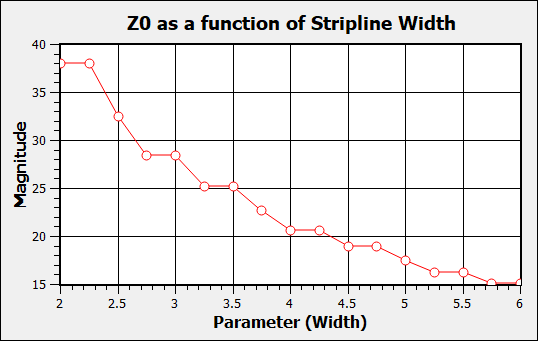When you wish to determine the transmission line parameters, Z0 and Eeff, for a single transmission line, you should use a standard box-wall port for the best results. It is not recommended that you use an ABS sweep, since the Z0 and Eeff data is only calculated for the discrete data points, but not for any adaptive data; therefore an analysis will yield very few data points. If there are any problems in calculating Z0 and Eeff, then em outputs an error message in place of a value.
It is possible to plot Z0 or Eeff as a function of line width for a single transmission line by using a dimension parameter for the width of the feedline. You then analyze the circuit using a parameter sweep varying the width of the line over the desired range of values. Once you have the analysis results, you can use the response viewer to create a plot of your data. A detailed example is provided below.
This example uses a simple stripline circuit show below.
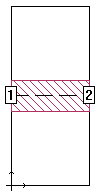
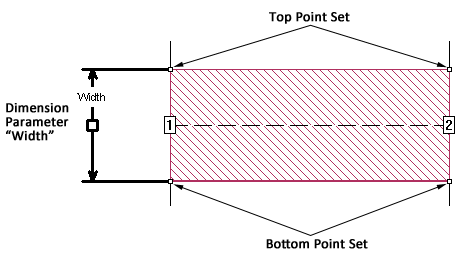 .
.
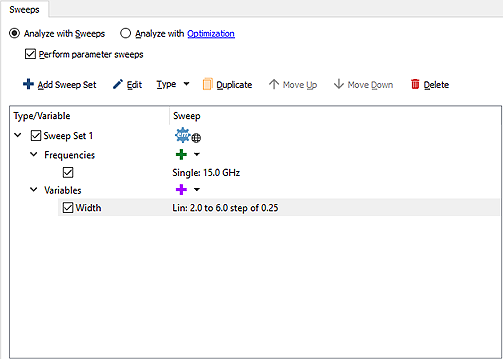
![]()
This will plot the selected data as a function of the value Width. If there were more than one parameter in your circuit, you would have had to choose which to use but since this circuit contains only one parameter, Width is automatically selected. The default measurement of S11 is plotted.
The Manage Curves dialog box appears on your display. The default curve of S11 is already selected in the Curves list since it is the only curve presently in your plot.
This will plot the characteristic impedance of the feedline connected to the selected port. The Properties panel is updated with the properties of the Input Impedance measurement. For this example, we will plot the Input Impedance for Port 1, so no change needs to be made to the properties. If there were more than one frequency available, you would have needed to click on the Parameters field and selected the frequencies you wish to plot

The plot shows the magnitude of the characteristic impedance of Port 1 as a function of line width. The characteristic impedance goes down as the line gets wider. If you wished to plot the Eeff, you would have chosen “Line Eeff” from the Measurement list.