Below is an illustration showing the project editor tab when editing a netlist project. For an illustration of a netlist project, see Project Editor tab Geometry Editor.
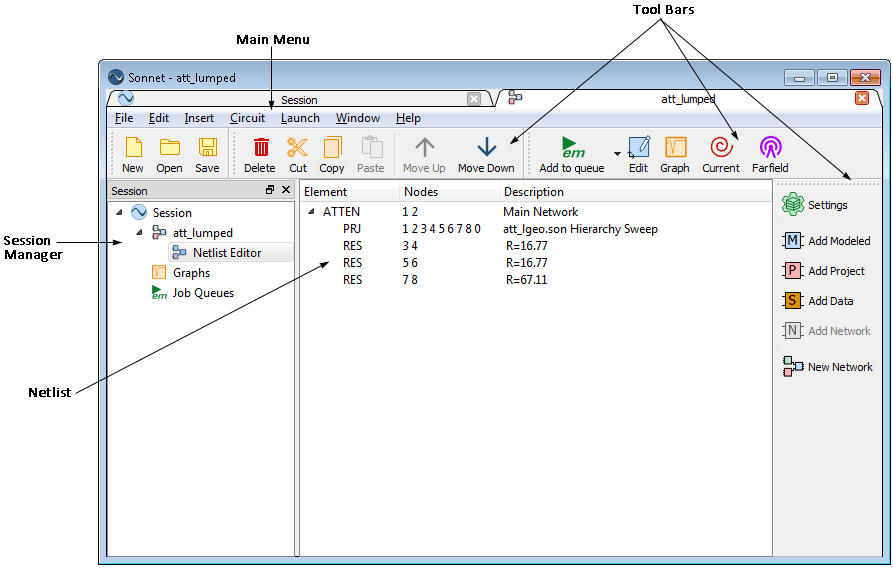
It is possible to configure your tab in any way that you wish. You may click and drag the handle of any tool bar or the title bar of the Session manager to move it to a new location, or if you drag it away from the main window, you can create a standalone window. For more information, please see Reconfiguring Sonnet Windows.
The configuration of the tab is automatically saved when you exit, so that the appearance is the same the next time you open a tab. If you wish to save a configuration to be able to load it later, see Window - Toolbars and Panels - Save Window Layout. To return the tab to the original configuration at installation, select Window - Toolbars and Panels - Reset Window Layout.