

Via Mesh Fill dialog box
Project Editor - Modify Menu - Via Properties dialog box
The Via Mesh Fill dialog box is opened when you click on the Change button in the Via Properties dialog box. This dialog box allows you to select the type of mesh fill you wish to use for the via polygon.
Select the type of meshing fill you wish to use for the via by selecting the appropriate radio button. Note that for each mesh setting, the analysis engine adjusts the loss of the individual via subsections to give the best possible overall DC and RF loss corresponding to the loss model assigned to your via. However, keep in mind that using less via subsections can change the RF path of the current, thus changing the performance at RF. Four types of meshing fill are pictured below and all five types are explained following the illustration.
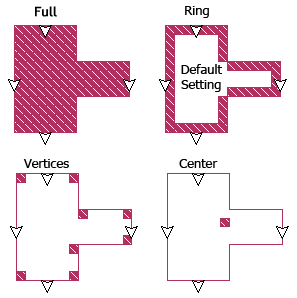
Ring: This is the default meshing fill for new vias and is the recommended meshing fill type for modeling both solid and hollow vias. The via is modeled as a one cell wide wall of via subsections and is hollow in the middle, containing no metal. This model provides a good compromise between speed and accuracy for both solid and hollow vias. This meshing fill adequately models solid vias, since at RF most of the current travels along the perimeter of the via. Note that when used in conjunction with the Volume loss model, both the DC and RF affects are accurately taken into account.
Vertices: This meshing fill models the via by placing a single cell wide via subsection at each vertex of the polygon. Notice that if you use this model, the current may need to travel a longer path (i.e., longer than the real circuit) before it reaches the via. Therefore, you should use this setting if you are not concerned about the accuracy of the via but want a reasonable approximate model.
Center: A single cell wide via subsection is placed in the center of the via polygon. Notice that if you use this model, the current may need to travel a longer path (i.e., longer than the real circuit) before it reaches the via. Therefore, you should use this option when you are not concerned about accuracy of the via but just want to provide a connection from one level to another.
Full: This meshing fill models the via as solid metal. All subsections in the interior of the via are filled with metal extending the length of the via. This type of meshing fill is the most costly in terms of processing time and memory. This model should only be used if the via you are modeling is actually solid and you require a high level of accuracy.
Bar: This meshing fill identifies the via as being a Bar via. Use this fill model for vias within stacked multi-level conductors where the vias carry horizontal currents. During the analysis, multiple adjacent bar vias are merged into one wider via to save memory and processing time. When the bar vias are grouped and simplified by the analysis engine, they are meshed using a Vertices fill.
![]() For a detailed
explanation of how bar vias are simplified and modeled, please see "Simplifying
Bar Vias in the Analysis Engine" in the Vias chapter in the Sonnet
User's Guide available in PDF format through the Sonnet task bar or by
selecting Help => Manuals from
the menu of any Sonnet application.
For a detailed
explanation of how bar vias are simplified and modeled, please see "Simplifying
Bar Vias in the Analysis Engine" in the Vias chapter in the Sonnet
User's Guide available in PDF format through the Sonnet task bar or by
selecting Help => Manuals from
the menu of any Sonnet application.