

Output => Broadband Model File
Response Viewer - Output Menu - Output Broadband Model File dialog box
NOTE: The Broadband Spice feature is an optional feature which must be purchased separately. Please see your system administrator if you are unsure of the availability of this program.
In order to create a Broadband Spice model, you select Output => Broadband Model File from the main menu of the response viewer which opens the Output Broadband Model File dialog box. If you have more than one Sonnet project loaded into the response viewer, a window appears on your display first in which you may choose from which project you wish to extract the model. You may only produce a Broadband Spice model from one project at a time. The functions of the fields and objects in the dialog box are described below.
NOTE: Be aware that the processing time needed to create your Spice models can be significant. The processing time is proportional to the number of analysis frequencies times the square of the number of ports in your circuit.
Format: The output data may be formatted in the PSpice or Spectre format. The PSpice files use a ".lib" extension and the Spectre files use a ". scs" extension. The PSpice file is compatible for use with HSpice.
Data Type: This drop list is only enabled if both types of data are available in the project file. Normally, you should choose De-embedded data when creating a broadband Spice model. For a discussion of de-embedding, see the Advanced Options dialog box.
Error Threshold: Enter the desired error threshold here. The error threshold is the difference between the source response data and the predicted S-Parameter data and is calculated as follows:
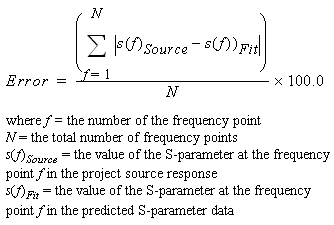
The calculation of the Broadband Spice model stops when this error threshold is reached or when it proves impossible to improve the error. Processing time increases as you decrease the error threshold. The default value is 0.5 and we recommend that the error threshold not be set lower than 0.1.
Stability Factor: The Broadband Spice stability factor allows you to control the amount by which the model fitting forces the poles of your model away from the unstable region. The factor represents a magnitude ratio for which the real part of a pole cannot be less than the magnitude of the pole. The default value is 0.001. Reasonable values for the stability factor are between 1.0e-5 to 0.5.
![]() For more
information about the stability factor, please refer to the "Spice
Model Synthesis" chapter in the Sonnet
User's Guide available in PDF format through
the Sonnet task bar or by selecting Help
=> Manuals from any Sonnet application.
For more
information about the stability factor, please refer to the "Spice
Model Synthesis" chapter in the Sonnet
User's Guide available in PDF format through
the Sonnet task bar or by selecting Help
=> Manuals from any Sonnet application.
Advanced: Click on this button to access the Broadband Spice Advanced Options dialog box which allows you to specify additional frequencies for the predicted S-parameter data, create an output file of the predicted data, limit the modeling band and set the maximum complexity of the model.
Model Filename: Enter the desired path and file name for the output Spice model file here. The default is the source project's directory with the project basename and the ''.lib'' extension for PSpice and the ''. scs'' for Cadence. If there are multiple parameter or iteration combinations then the default is the project basename with ''_ n'' added where n is the number of the parameter or iteration combination. For example, if you were creating a broadband Spice model file for a project named '' steps.son'' which had three parameter combinations, you would produce three output files: steps_1.lib, steps_2.lib, steps_3.lib. If you wish to change the default file name and you have multiple parameter or iteration combinations, use the following syntax:
<filename>_*.lib
where <filename> is the file name you wish to use and the ''_*'' is a wildcard which becomes the number of the parameter or iteration combinations. For example, '' bp_filter_*.scs''
Parameter Combinations (If present): The presently selected parameter combinations are shown in the scroll list. To change the parameter combinations, click on the Select Combinations button. This will open the Select Parameters dialog box and allow you to add and/or delete parameter combinations from the curve group.
Generate separate files: Selecting this checkbox creates a Broadband Spice model file for each unique parameter combination or optimization iteration listed above. If this checkbox is cleared then multiple models will be written in the specified Broadband Spice model file.
Remember settings: Turn this checkbox on if you wish to save your choices for future exports. This also retains the settings in the Broadband Spice Advanced Options dialog box.
Factory Defaults: Clicking on this button changes all the settings in this dialog box to the defaults used upon installation of the software.
Extract: Clicking on this button commences the processing which creates the Spice model file which you have specified in this dialog box. A progress window appears on your display while the Spice model file is being created. If for some reason you need to stop the process before it completes, you may use the Cancel button in this window to do so. Once the model creation is complete, the Broadband Spice Details dialog box appears on your display.
Log: Click on this button to re-open the Broadband Spice Details dialog box.